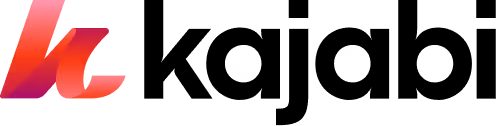Tutorial: Get started with Coaching on Kajabi
Learn how coaching works in this coaching on demonstration. See how to start a coaching program in less than five minutes.
Setting up a coaching program is super simple with Kajabi - and we’re here to prove it. You may know Joe Schwab from our Cup of Joe series. Watch Joe set up a coaching program in less than five minutes:
Or, read along here:
Step 1: Create your coaching program on Kajabi
First, let’s head to 'Products' in your Kajabi dashboard and click on 'Coaching' from the drop-down menu. Then click “Get started”.
Here you can choose between creating a single session or a coaching package. You’ll choose “single session” if you want your clients to purchase individual coaching sessions with you. For instance, maybe you’re a business coach and you give clients the opportunity to purchase sessions as needed whenever they feel stuck or reach a plateau in their business. Or you could offer individual coaching sessions as an upsell or a bonus to students who enroll in your online course.
You can also choose “package” if you’d like to create a program that offers a series of sessions over time that customers can purchase upfront. So this is what you’ll choose if, for example, you’re a guitar teacher and you want to offer a package of private lessons. When you select a package, you can also add an upsell button to give customers the flexibility to purchase additional coaching sessions, so they aren’t necessarily limited to the number of sessions in one package.
For this demo, let’s create a coaching package.
All that's required to continue is the title, but you can also customize the coach name, product description, and add an image. This image will show up in your customers' library page once they are granted access to this coaching package.
You'll then be asked to choose the number of sessions you'd like to include in this package. For this example, let’s say it’s six sessions.
As the next step, you'll link your booking calendar. You can choose to connect your Calendly Premium account, use a custom link from a Basic Calendly account, or a different scheduling tool like Acuity or Google Calendars, or you can schedule sessions manually. This is a benefit of using Calendly Premium instead of custom links from Calendly basic or another calendar provider. And when you are pulling events from Calendly Premium, keep in mind that for coaching sessions in Kajabi you’ll want to use Secret Events to ensure that the event is only accessible to you and your client.
Once you've connected Calendly Premium to your Kajabi account, the Calendly events will appear in this drop-down menu.If you choose a different scheduling option, you'll be able to enter the scheduling link URL manually. So now we’ll choose an event to connect to this package and click confirm.
Step 2: Explore the Coaching dashboard
Your newly created coaching product will now appear right here on the program page. This page gives you a basic overview of all the different coaching products you've created.
Once you click into the program, this box will show you all your currently enrolled coaching clients. By clicking on the package outline page, you’ll be able to edit and customize this coaching package.
You'll see that we have all six sessions laid out. You can add additional sessions from this page by clicking here, or delete one of your current sessions right here.
Now let's look at how to edit the details of each session. You’ll just click on the session you’d like to edit.
From this page, you can add agenda items and upload resources for this individual session. So if you are a fitness trainer, you might upload resources like a week of meal plans and workouts, plus an agenda item to review my client’s progress pictures. You can customize these for each session to ensure that whenever you meet with a client, it’s structured, productive, and moves them closer to their goal.
Once you have agenda items to this session, let’s see what it will look like once it’s live. Go back to the coaching programs page and click preview in the top left-hand corner. This will show you the finished version of your coaching program. Let's click on session one and see what it looks like from this end.
At the top, you'll see the agenda items you just added. You can check these off as you go through each session. Below that, you'll see the resources you’ve uploaded to share.
And at the bottom, you have the ability to take private notes during each session. This will help you keep track of your client's progress as well as any important items that may come up during your session.
When you're finished taking notes, just hit save, and you can return and review them at a later date. Following our fitness trainer example, this is where you might record various improvements your client has made, or any injuries they’re dealing with, so that you can easily keep those things top of mind next time we meet.
But let’s back up - before you start taking notes on sessions, first you’ve got to launch your coaching program. That means it's time to create an offer.
Step 3: Create an offer
So from the main coaching program page, select the coaching program you just created to use in this offer. Then click 'offers' and select 'add new offer.' Next, give your offer a title, choose the products you want to include, and set your price.
Now click 'create,' and then save the offer in the top left-hand corner. Once this offer is saved, it's ready to promote and sell to your customers.
Read more: How to create an offer on Kajabi
Wrapping up
Ready to try it out for yourself? Log in to your Kajabi account and get started today.
Not yet a Kajabi member? Get your free trial!
Further reading
Coaching Round Table with Jarvis Leverson and Ali Levin
Women’s life coach streamlines business with Kajabi coaching tool
Personal development coach meets student and business needs with Kajabi
Global business coach delivers faster results with Coaching on Kajabi
More articles
Continue reading on new ways to build and grow your creator business.
See All Blog Posts →
.png)