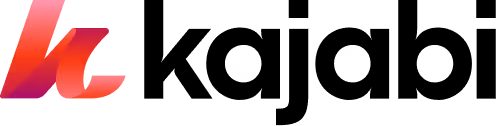How To Make A Notion Template: Step-By-Step Guide
Learn how to make a Notion template to organize tasks, manage projects, and improve productivity. Follow our easy step-by-step guide.
A Notion template serves as a pre-built layout or structure that you can use to streamline tasks and projects in Notion. Templates save you time and effort when setting up your workspace by providing a foundation to build upon.
From simple to-do lists to powerful project management setups, templates let you focus on your work instead of wrestling with layouts. Maybe you need a habit tracker to keep your routines in check or a shared system to streamline your team’s collaboration. Notion templates make it easy to get started.
In this guide, I’ll walk you through creating your template—one that works exactly how you need it to.
What Is A Notion Template?
A Notion template is a pre-designed layout or structure to organize and manage your tasks, projects, or ideas in Notion. Instead of starting with a blank page, templates give you a head start by providing a framework tailored to specific needs.
Templates can be as simple as a to-do list or as advanced as a project management system. They save time, reduce the hassle of setting up from scratch, and help you stay focused on what matters.
Notion templates are highly versatile, catering to a wide range of use cases such as:
- Task management: Templates for to-do lists, project trackers, and Kanban boards streamline your workflow and keep you organized.
- Note-taking: Templates for meeting notes, lecture notes, and research help you capture and structure information effectively.
- Personal productivity: Templates for habit trackers, goal setting, and daily planners support your personal growth and development.
- Team collaboration: Templates for team wikis, project hubs, and onboarding guides facilitate seamless teamwork and knowledge sharing.
Why Use Notion Templates?
Notion templates are a powerful way to save time and simplify your workflow. Instead of creating a setup from scratch, you can use templates to start with a ready-made structure that’s easy to customize.
Here’s why they’re so helpful:
- Save Time: Templates eliminate the need to manually design layouts or organize pages, letting you focus on your tasks or projects.
- Stay Organized: With predefined structures, you can quickly bring order to your workspace, whether tracking habits, planning projects, or managing a team.
- Boost Productivity: By reducing setup time and providing clear workflows, templates help you spend more time on meaningful work.
- Customizable for Your Needs: Templates can be tailored to fit your requirements, making them as simple or complex as needed.
Wondering how to stand out in a crowded market? Grab our free guide and learn how to find your niche in less than 10 minutes.
{{find-niche="/misc/leadgen"}}
How To Create A Notion Template In 4 Steps
Creating a Notion template is a simple process that can be broken down into key steps. Following these steps, you can design a template that suits your needs and streamlines your workflow.
- Design Your Template Layout
- Customize Your Template
- Add Template to Notion
- Share Your Template
1. Design Your Template Layout
To create a Notion template, start by designing a layout that aligns with your specific goals. Consider your intended use case, such as a project tracker, content calendar, or habit tracker. This will guide your decisions on the structure and components to include.
Think about what you want your template to do and how you’ll use it. For example:
- For a Personal Template: You might want a habit tracker with sections for daily, weekly, and monthly goals.
- For a Team Template: You could create a project management dashboard with task lists, deadlines, and team member assignments.
Example: If you're building a task manager, start by adding a title, a table or board view for tasks, and basic columns like "Task Name," "Due Date," and "Status."
Keep your layout simple initially, and you can refine it as you go.
Notion also offers a range of versatile tools to help you build your template effectively.
Databases are a powerful feature that allows you to organize and categorize information in a structured manner. You can choose from different database views, such as tables, boards, lists, and calendars, depending on your needs.
For example, if you're creating a project tracker template, you might opt for a board view to visualize tasks in a Kanban-style format. Each card can represent a task, and you can customize properties like due dates, assignees, and status to track progress.
If you're designing a content calendar template, a calendar view might be more suitable to map out your publishing schedule. To keep your content strategy organized, you can create properties for content types, themes, and publishing channels.
Galleries are another useful tool for displaying visual content or creating mood boards. If you're creating a template for a design project or a personal portfolio, incorporating a gallery can enhance the visual appeal and make it easier to showcase your work.
As you design your template layout, keep in mind the specific needs of your audience or team. Consider the information they will need to input, the actions they will take, and the insights they hope to gain from using the template. This will help you create a structure that is intuitive and user-friendly.
2. Customize Your Template
Once you have designed the basic layout of your Notion template, the next step is to customize it to suit your specific needs and those of your intended audience. This involves adding relevant properties, views, and filters to make the template more functional and user-friendly.
- Add Properties: If you’re using a database, include relevant properties like tags, deadlines, or progress bars.
- Embed Media: Include images, videos, or external links to make your template visually appealing and informative.
- Use Formatting: Headers, dividers, and toggles can make your template easier to navigate.
Properties are a key component of customization in Notion templates. They allow you to add specific attributes to your database items, such as due dates, assignees, status, or priority levels.
For example, if you're creating a project management template, you might add properties like project stage, team members, and budget to help track and organize your projects more effectively. If you're designing a content creation template, properties like content type, target audience, and publication date can help streamline your workflow.
Views are another powerful customization tool in Notion. They allow you to display your database information in different formats, such as tables, boards, calendars, or lists. By customizing your views, you can create a template that presents information in the most intuitive and actionable way possible.
Filters are also essential for customization, allowing you to create specific database subsets based on certain criteria. For instance, create a filter that only shows tasks assigned to a particular team member or one that displays projects that are past their due date. By incorporating relevant filters into your template, you can make it easier for users to find and focus on the information that matters most to them.
It's important to keep the end-user in mind as you customize your template. Consider including clear instructions and guidelines within the template to help others understand how to use and adapt it to their needs. This could include tips on updating properties, switching between views, or applying filters effectively.
Remember, the goal of customization is to create a flexible, intuitive template tailored to your specific use case. By investing time in customizing your template upfront, you can create a valuable resource that will save you and your team time and effort in the long run.
3. Adding Your Template To Notion
Once you've designed and customized your template, it's time to integrate it into your Notion workspace. You have two options for adding your template to Notion:
- Create a new page and build your template from scratch directly within Notion. This approach allows you to start fresh and ensures your template is tailored to your needs.
- Duplicate an existing page you've created outside of Notion and modify it to fit your template requirements. This method can save time if you have a pre-existing structure that closely aligns with your desired template.
When adding your template to Notion, consider the organization and hierarchy of your workspace.
Decide where your template will reside within your existing page structure. You may want to create a dedicated "Templates" section or database to keep all your templates easily accessible and organized.
As you add your template to Notion, use the platform's features to enhance its functionality and usability. To create a clear and visually appealing layout, utilize Notion's built-in formatting options, such as headings, callouts, and dividers. Incorporate relevant emojis or icons to provide visual cues and make your template more engaging.
If your template includes databases, ensure that the properties and views are properly configured within Notion. Test your template thoroughly to ensure all links, formulas, and automations function as intended.
Remember to provide clear instructions or documentation within your template to guide users on effectively utilizing and customizing it for their purposes. Include explanations for complex formulas, automations, or unique features requiring additional context.
Once your template is successfully added to Notion and properly organized within your workspace, it will be used and shared with others.
4. Share Your Template
Once your Notion template is polished and ready, it’s time to share it with others. Whether you want to help someone organize their workflow or showcase your creativity, sharing your template is easy and rewarding.
Here’s how you can do it:
Share Within Your Team Or Workspace
If you’re sharing the template with your team or a specific group:
- Open the Share menu in the top-right corner of your Notion page.
- Adjust the permissions:some text
- Set it to “View” if you want others to see the template but not edit it.
- Choose “Edit” or “Duplicate” if you want them to use it as their own.
- Share the link with your team.
Tip: Add a short guide or instructions within the template to ensure everyone knows how to use it effectively.
Public Sharing
For a broader audience, you can make your template publicly available:
- Open the Share menu and enable the “Share to Web” option.
- Copy the generated public link and share it via:some text
- Social media (Twitter, LinkedIn, Instagram)
- Forums or groups (Notion subreddit, Facebook groups)
- Your blog or website
Submit To The Notion Template Gallery
The Notion Template Gallery is a hub where users can discover templates created by the community.
Submitting your template here increases its visibility and helps others benefit from your work.
How to Submit Your Template:
- Visit the Notion Template Gallery submission page.
- Fill out the required details:some text
- Template Name: Choose a clear and descriptive name.
- Description: Explain the purpose and benefits of your template. For example, “This content calendar helps you track blog posts, deadlines, and publishing dates effortlessly.”
- Cover Image: Upload an eye-catching image that reflects the template’s use.
- Add screenshots or GIFs to showcase the template’s layout and features visually.
- Review Notion’s guidelines to ensure your template meets their standards.
Pro Tip: Use keywords in your description to make your template easier to find in searches. Highlight how it solves specific problems or improves productivity.
Promote Your Template Beyond Notion
In addition to sharing your template within the Notion ecosystem, consider promoting it through your own channels.
Share the template link on your social media profiles, blog, or website to reach a wider audience. You can also engage with the Notion community on forums, social media groups, or Reddit to showcase your template and gather feedback.
Monetize Your Template (Optional)
If you want to earn from your templates, consider selling them online. Platforms like Gumroad, Etsy, or your own website are popular choices. Before starting, research market demand and price points for Notion templates in your niche.
Example: Many creators sell productivity templates like habit trackers, planners, and dashboards. Start with a free version to attract interest and offer a premium upgrade for additional features.
However, it's important to research the best place to sell Notion templates and understand the market demand before investing time and resources into template creation as a business venture.
3 Notion Template Creation Tips
Creating a Notion template is about designing a tool that’s easy to use and truly helpful for its intended purpose. These few key tips can make your template stand out.
1. Keep It Simple
The best templates are clean and straightforward. Avoid cluttering your template with unnecessary features or overly complex designs.
A minimalist layout ensures that users can focus on the core functionality without feeling overwhelmed.
Example: If you’re designing a habit tracker, stick to essential elements like habit names, days of the week, and a checkbox or progress bar. Skip adding extra sections unless they directly contribute to the goal.
2. Provide Clear Instructions
A great template should come with clear guidance on how to use it. This ensures users can hit the ground running without having to figure things out on their own.
How to Do It:
- Add a section at the top or side of the template labeled “How to Use.”
- Include step-by-step instructions or notes explaining key features.
- Use tooltips or comments to provide context where needed.
Example: In a project management template, include notes like “Use the ‘Status’ column to update task progress” or “Drag tasks between boards to change their status.”
Pro Tip: Keep instructions short and actionable—users will appreciate the clarity.
3. Customize For Your Audience
Every template serves a specific purpose, so tailor it to meet the needs of your target audience. Think about who will use the template and what challenges they might face.
Key Considerations:
- For Teams: Focus on collaboration features like shared views, team roles, and clear status indicators.
- For Individuals: Emphasize personalization options like tags, filters, or progress tracking.
Example: If you’re creating a template for a content creator, include properties like “Post Title,” “Platform,” and “Publish Date.” You could even add a section for brainstorming ideas or tracking performance metrics.
Final Thoughts
Notion templates revolutionize productivity by offering a structured approach to managing work.
These templates are ideal for entrepreneurs, creators, and anyone looking to enhance efficiency. Use them to streamline tasks and scale your ventures, unlocking new pathways for growth.
Kajabi supports your journey in creating and monetizing digital templates. Our platform provides the tools to efficiently design, market, and sell your templates. With Kajabi, you can:
- Create a Digital Storefront: Design a professional website to showcase and sell your Notion templates.
- Build Marketing Funnels: Automate email campaigns and lead generation to reach more customers effortlessly.
- Monetize Your Expertise: Sell your templates individually or as part of a bundled package, like a productivity toolkit or course offering.
- Engage Your Audience: Use Kajabi’s robust community features to connect with your customers, provide support, and build lasting relationships.
Kajabi’s 14-day free trial makes it easy to build your business today. Sign up now and bring your vision to life!
Frequently Asked Questions
How Do I Create A Template In Notion?
To create a template, design a page or database layout, customize it with relevant blocks, properties, and formatting, then save it as a template by duplicating the page or using the "New Template" option in a database.
Can I Sell My Notion Templates?
Yes, you can sell Notion templates on platforms like Gumroad, Etsy, or your website by sharing a public link that users can duplicate.
How Do I Share My Notion Template With Others?
Use the "Share" menu in Notion, enable "Share to Web," and copy the public link, or share it directly with a team or individual with appropriate permissions.
What Are Some Popular Types Of Notion Templates?
Common templates include project trackers, content calendars, and habit trackers, each serving specific organizational needs.
How Can I Customize A Notion Template To Fit My Needs?
You can customize templates by adding or removing blocks, modifying database properties, embedding media, and adjusting formatting to align with your workflow.
More articles
Continue reading on new ways to build and grow your creator business.
See All Blog Posts →
.png)