Canva + Kajabi For Your Branding
We’ll show you step-by-step how to use Canva yourself to create your own logo, social media graphics, and blog visuals to improve your branding experience.
Have you ever thought about how much an image is worth?
A lot of times, when we're browsing our favorite and blogs, we don't stop to think about how the images and logos were actually created.
Typically, freelance designers get paid anywhere from $75-$150 an hour for their work.
Why do businesses pay graphic designers so well?
What is it about editing and creating images that is so valuable to websites?
The value of an image.
Articles with images get 94% more views than articles without images.
We covered how important images are to your content marketing before, but does that mean you have to pay someone $75-$150 an hour to get quality images for your blog content?
If you're just starting out, paying someone that kind of money can be intimidating. Especially when you consider a good rule of thumb is one image for every 350 words of content.
But the thing is, you don't have to hire anyone if you don't want to. There is a powerful free resource available to business owners that can give you professional-looking designs and quality images.
Even if you're not a DIY-type person, there is a program out there that makes designing graphics and pictures a cakewalk. It is so easy to use, and a good amount of the features are completely free.
If you're just starting out with Kajabi, you do not want to miss out on this. We're going to talk about how to create professional images, graphics, and logos with Canva.
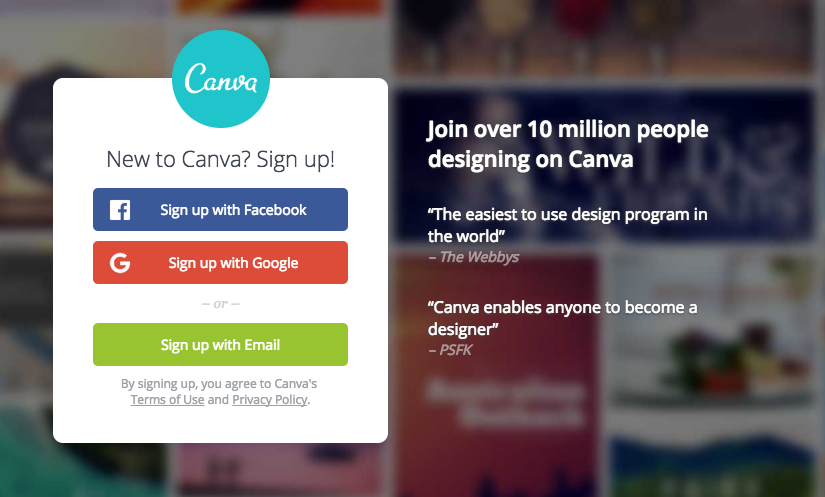
Canva is an absolute must for any DIY entrepreneur. It's also a great way to get your foot in the door if you can't afford a designer on your budget.
Take graphic design into your own hands with Canva.
So how does Canva work?
Click. Drag. Drop.
Those are the real skills that you need to make some quality designs with Canva.
On top of being simple to use, Canva is also a lot of fun.
If you have some tight deadlines and a crazy busy schedule breathing down your neck, I wouldn't suggest you get on Canva until your schedule has a good amount of free time.
Canva is addicting, and you just may find yourself getting lost for hours playing around with the software. (Guilty!)
Canva has a huge selection of design templates for anything you need in your content marketing plan. They even have templates for things like business cards and brochures if that's what you're looking for.
Pros
- A ton of free resources and tools
- Easy to use
- Fun to play around with
- You can upgrade from the free account to get even more options out of Canva. Some of these options are:
- Creating team brand kits
- Saving custom layout kits
- The ability to resize designs that you've already created in the process of making
- And, greater organization capabilities with folders to file your designs and projects
Cons
- If you're in the middle of a design for Instagram, for example, you're stuck on the Instagram template. If want to resize the same design for Facebook, you'll have to start a new design from scratch if you don't have the paid plan.
- Not everything in the Canva library is free
- Paid designs and images are just a dollar in Canva, but you can only use them for 24 hours before you'll have to pay for them again.
- It will take trial and error to figure out how to get your designs how you like them.
- It can be a huge time killer, so it's best to set a time limit. You could easily waste your whole day playing around with Canva.
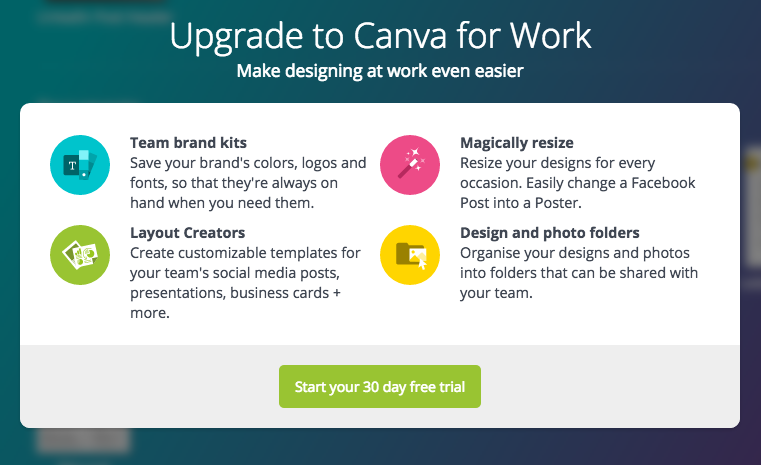
Putting Canva to work for your business.
That's just a quick overview. Are you ready to see what it can really do?
If I broke down every single feature and design that you could make with Canva, we'd be here all day. So I'll show you a few of the most useful features and walk you through a tutorial to create a killer blog graphic.
After this article, I'm confident you can apply what you've learned to other designs that you want to make with Canva.
If the process seems a little intimidating to you, don't sweat it!
Canva's creator claims that anyone can learn to use it in 23 seconds or less.
And it gets even better: Canva has a huge library of tutorials and videos for every feature imaginable.
Signing up is simple, and only takes a minute. So, before we dig in, go ahead and snag your free account.
Blog graphics
Creating custom blog images is one of my favorite things to do in Canva. And I'll walk you through the process step-by-step to show you how you can create your own custom blog graphics.
If you scroll down, Canva has a section in its templates specifically for blogging.
For this image, I selected the blog title layout.
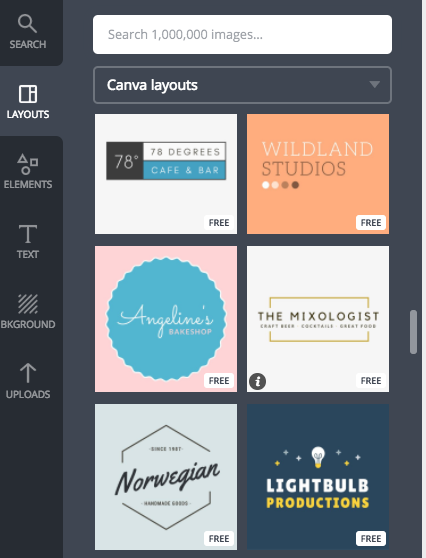
When it loads the template, you'll see a bunch of pre-designed images to the left. You can use one of those if you want, but keep in mind, that you run the risk of your image looking generic because a lot of people use Canva for blog graphics.
I started from scratch for this image using a free photo provided by Canva. Then, I resized it and placed it in the center. Canva takes the guesswork out of placement, so you know if your image is centered. If you want to line up text, shapes, or other elements, it is effortless to make everything nice and symmetrical.
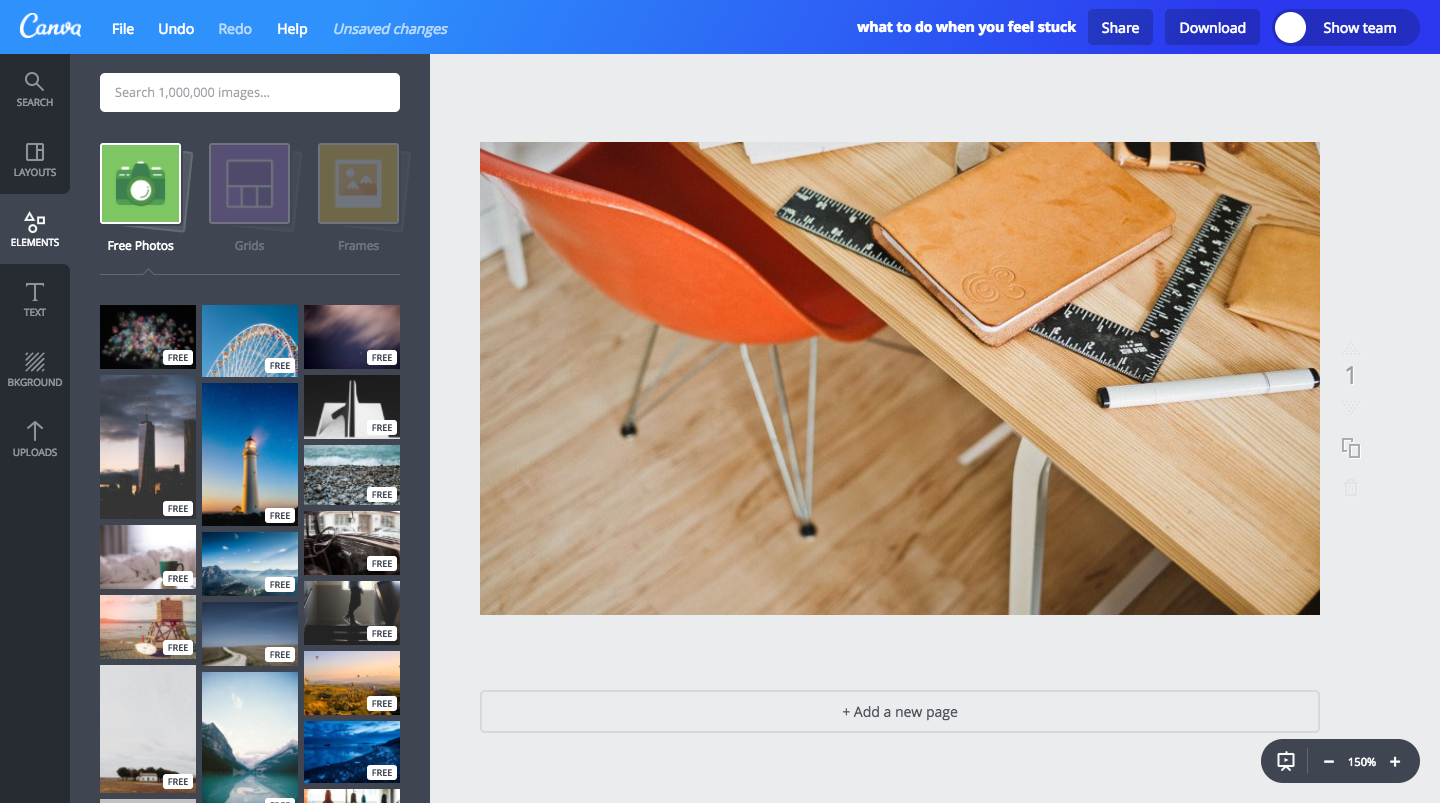
I knew I wanted to put text on top of this image and to make sure it would be readable I decided to put a black overlay on the photo.
Here's how you can achieve this:
Go to the "Elements" tab and choose a square from the shapes category. Then, change the color to black and resize the square to cover the entire image. Another thing that I love about Canva is the guidelines that appear when you move elements around in your design. So, if you drag one of the bounding box handles of the square to towards the edge of the photo it will lock in place and a guide will appear and show its aligned to that edge.
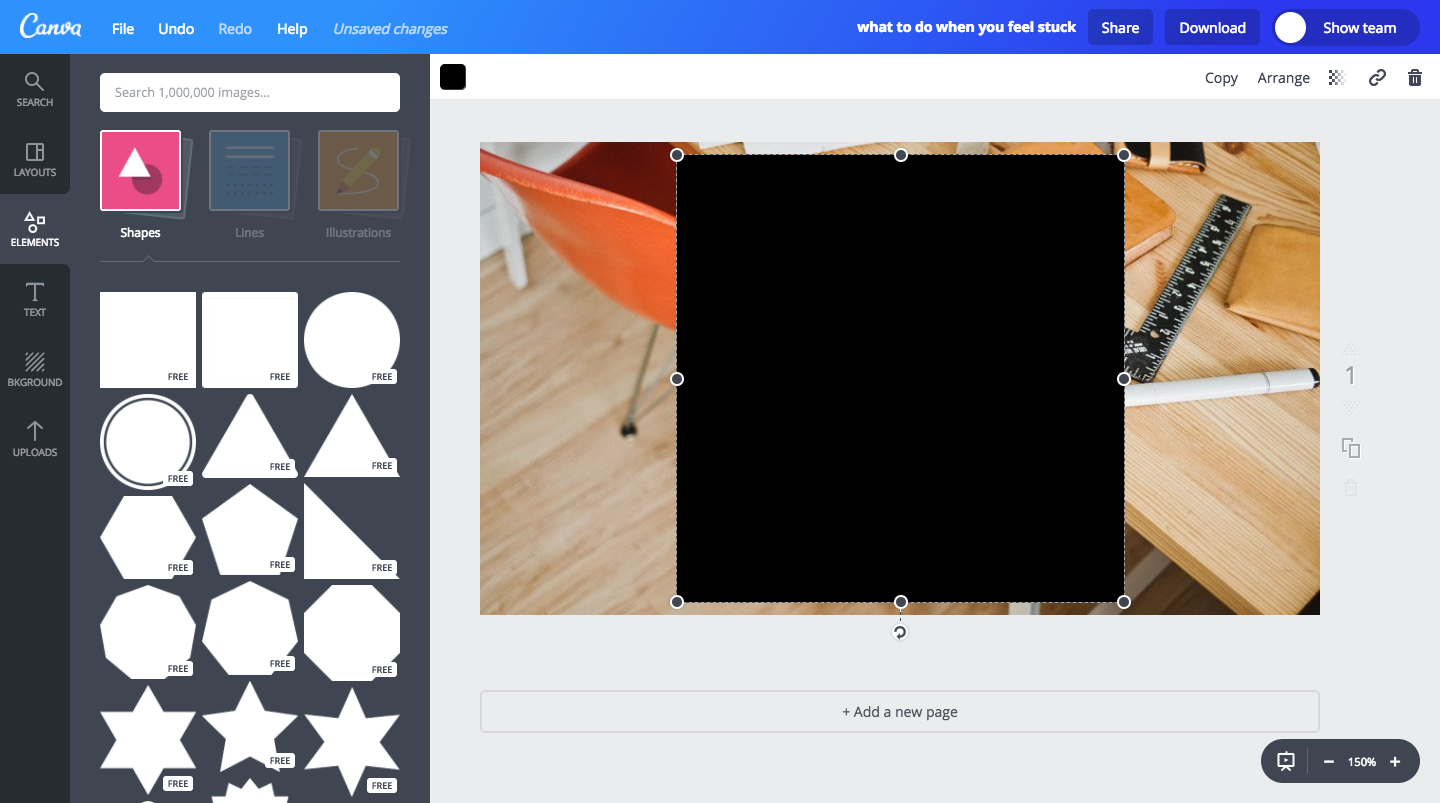
Next, I changed the transparency of the black shape to reveal more of the image underneath. Simply click the transparency icon and drag the handle to an amount that works for your image and desired visual effect.
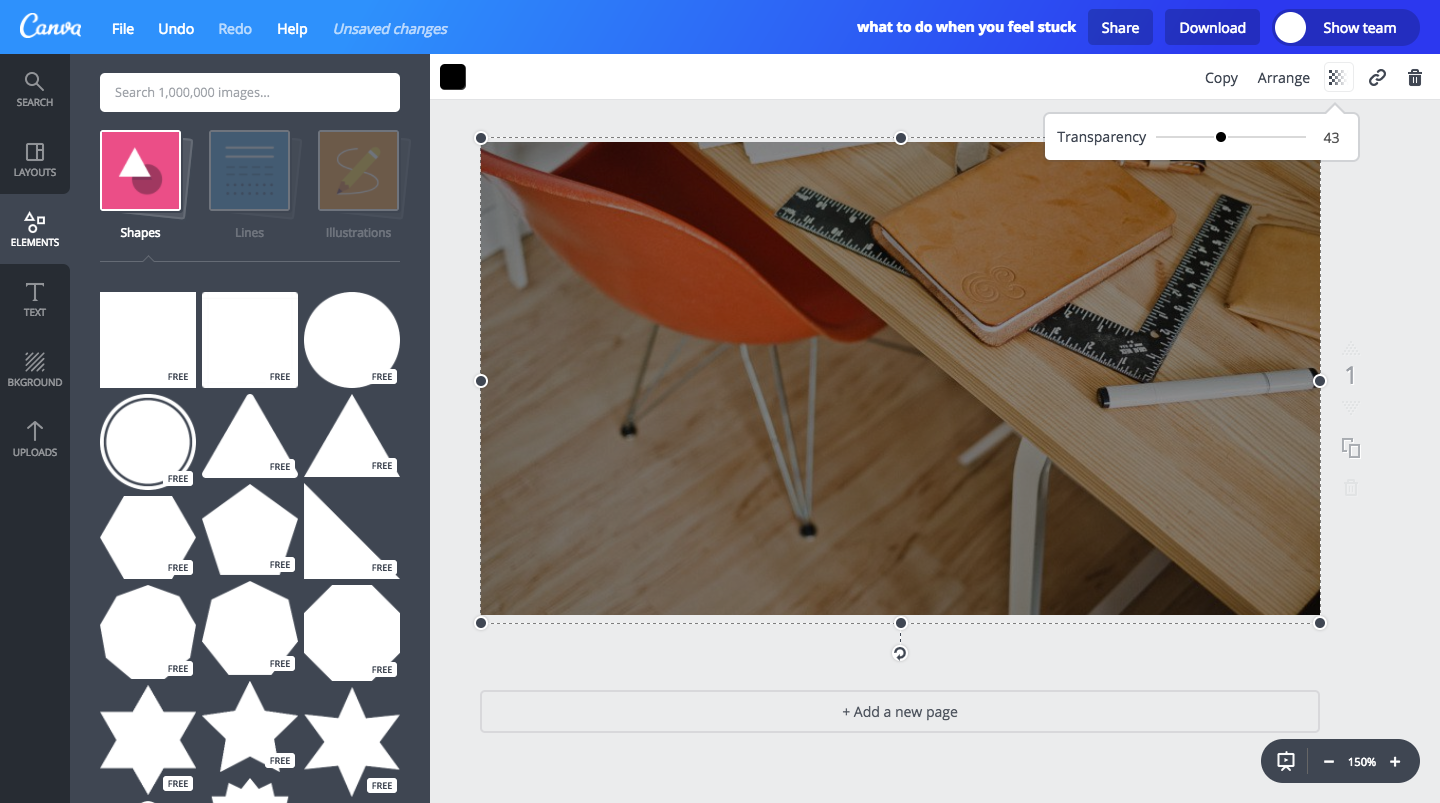
This image will be used for a Canva design tips and tricks post so I wanted to use their branding in the graphic. For this, I just went to the I ♥︎ Canva element and grabbed one of their suggested logos.
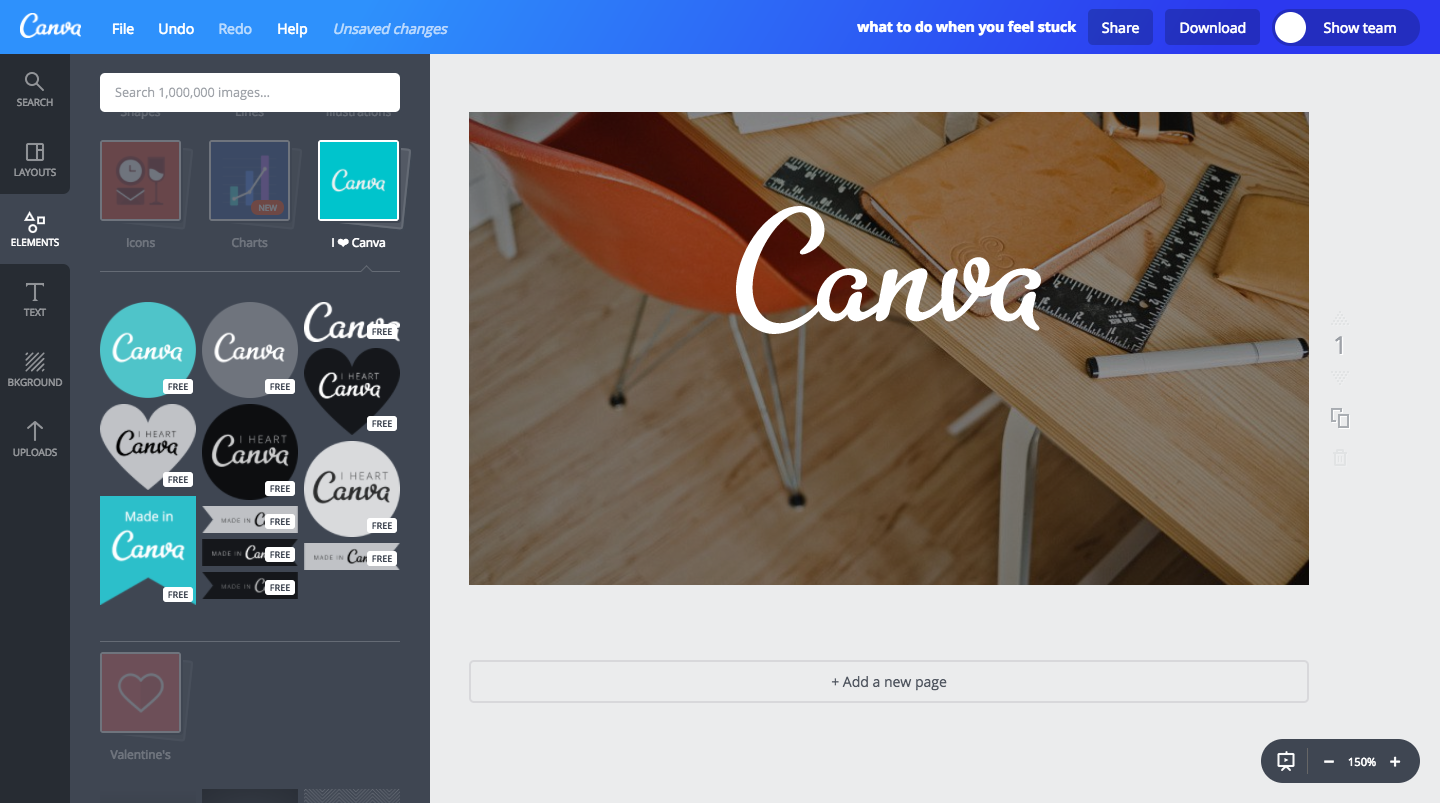
I then went over to the text tab (or just press the T key on your keyboard) and added some text. After adding some copy, I made sure everything was centered vertically and horizontally. This is super important but again Canva makes it really easy to check that everything is aligned right.

Awesome! This looks perfect. Now it's time to download the image so I can post it. All you do is hit the download button up at the top right. This will open a dropdown with different file type options but for this example just go with the recommended image PNG format. Then simply click the download button and we are done!
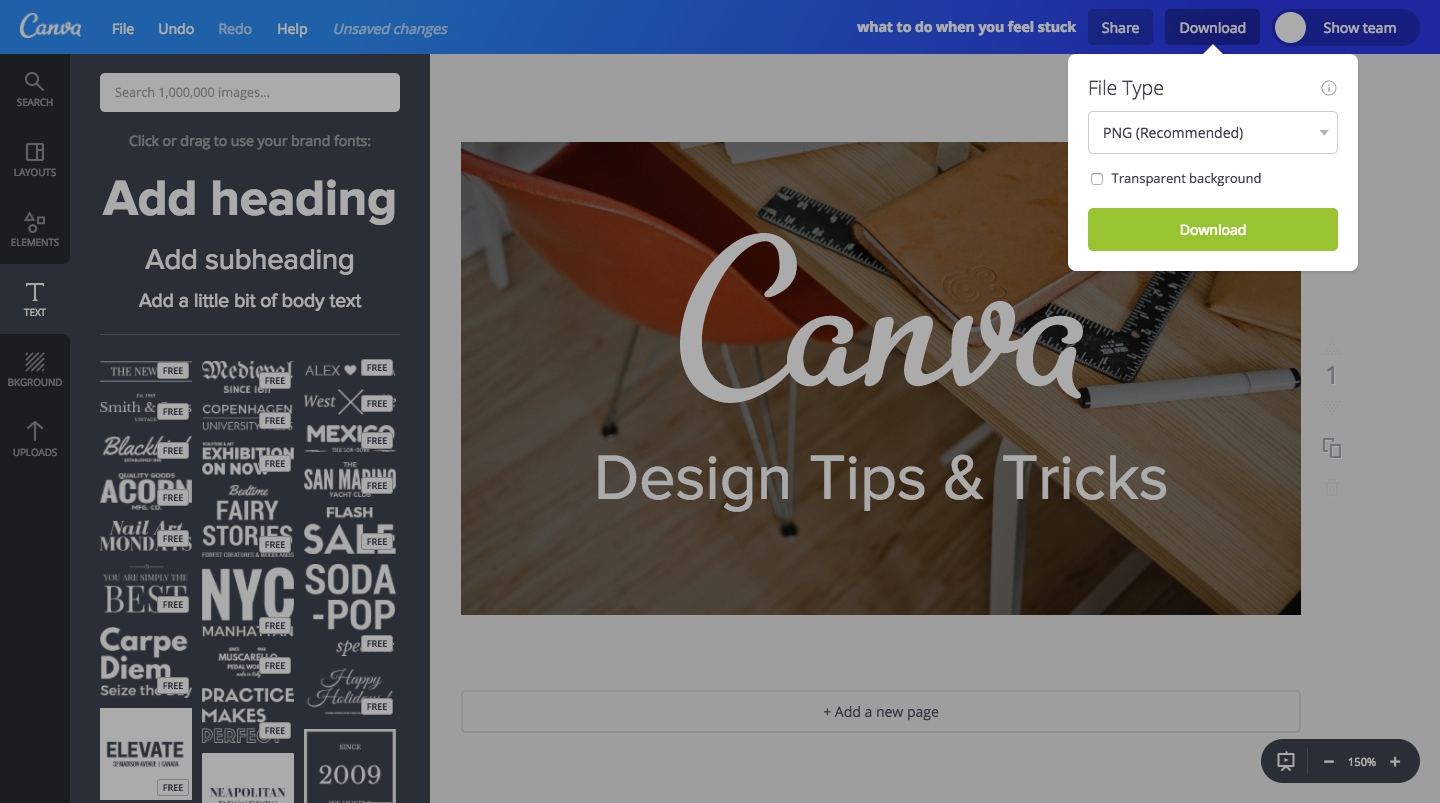
Logos
Having a killer logo is so important for your business.
Your logo is what people will automatically recognize as your brand.
Think of some of the biggest brands out there today. All you have to do is see their logo, and your brain automatically makes the connection to that particular brand.
If you're just starting out, you won't get immediate recognition. But as you grow your business, people will see your logo and automatically think of your brand.
So what makes a good logo for your business?
Elements of a killer logo:
- Looks good big or small
- This is so important, and a lot of newbies overlook this. You want your logo to look just as good blown up as it does small. You never know where you're going to need to put your logo on your website. So you need that versatility to be able to put your logo on any content, email, or image you need.
- No knock-offs
- It can be so tempting when you're starting out to imitate a logo that you like from one of your favorite brands. The huge problem with this is since that logo already belongs to another brand it will be hard for your audience and customers to connect that logo to your business. You'll come across as a copycat or a fraud, and that's not something you want to do when you're starting your own business with the Kajabi.
- Reflects what your brand is all about.
- Your logo is one of the first things to catch the attention of people when they visit your website. So if you have of course with Kajabi about how to make professional floral arrangements, a good logo will capture what your business is all about. So something with soft colors and maybe even a floral aspect to it would be a huge compliment to your brand.
- Don't overcomplicate it.
- A logo that is too busy or loud can actually take away from your website as a whole. The best logos are simple, clean, and professional. And that's what I love so much about our Kajabi logo. It's very crisp and simple, but it's immediately recognizable to our brand.
With Canva it is so easy to create your own logo.
Here are just a handful of layouts they have for you to play around with.
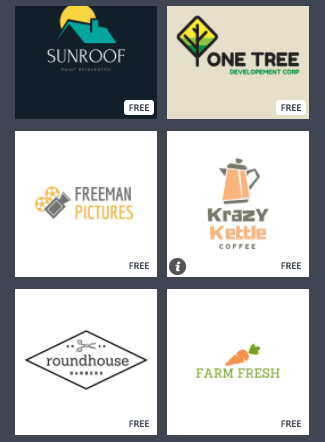
Another thing:
The layouts are a good starting point. But if you don't tweak and make it your own, chances are you will risk looking like a copycat of someone else's brand.
Since Canva is free, that is something you need to consider, but it's not hard to totally revamp a logo in Canva.
After just a few minutes this logo looks unique from the original, just by changing colors, adding an icon, and switching up the layout and font.
Images for Pinterest
Having images optimized for Pinterest is another great thing to use in your content marketing. And Canva has you covered with a template that is already sized perfectly for Pinterest marketing.
Here's a graphic that I made in 5 minutes using simple screenshots, shapes, and text. All I had to do was adjust transparency, colors, and fonts.
Canva has unlimited potential.
Other than the things we covered already, here is a bigger list of designs that you can create with Canva.
- Social media images for:
- Ads
- E-books
- PDF downloads
- Desktop wallpaper
- Resumes
- Business cards
- Images for an Etsy Shop
- Infographics
So if you're just getting started with Kajabi, creating images, designs, and logos for your business does not have to be a roadblock. Canva can help you overcome that roadblock, so you can focus on what's important: pursuing your passion and helping other people with your courses and content.
If designing and images and logos has been something that has been holding you back from trying out Kajabi, then I want you to know that doesn't have to hold you back anymore.
With Canva and our free 14-day trial, you can get started building your business today. You can DIY your own quality, custom images in Canva with little effort.
Start your 14 day free trial of Kajabi now!
Find more blog posts by category:
More articles
Continue reading on new ways to build and grow your creator business.
See All Blog Posts →
.png)
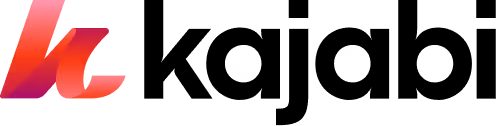

.png)
