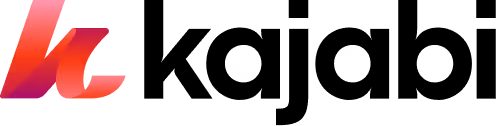How to use Kajabi + Canva to deliver a PDF report
Here's our guide on how to create valuable PDF reports using Canva and then deliver them with Kajab Pipelines to grow your potential customers!
Want a free way to add value to all of your Kajabi courses while helping your students to learn more and retain the information better?
Better yet, how about a simple way to create a valuable lead magnet that you can offer in exchange for an email address?
Design a PDF report with Canva!
Canva makes it easy to create and design a beautiful PDF in just a few steps.
We’re huge fans of Canva around the Kajabi offices (if you haven’t already, check out our guide on how to use Canva to craft your brand aesthetics).
In today’s post, we’re going to cover how to design a PDF report with Canva so you can offer it as a lead magnet or as supplemental content for your Kajabi course.
Then, we'll show you how to use funnels to easily deliver your PDF report to collect leads for your Kajabi site!
We've also got a video on how to create a lead magnet where we break down the process of ideation, writing, editing, and designing:
Why PDF Reports Make Great Lead Magnets
Before we jump right into Canva, let’s take a minute to talk about why you should create a PDF report in the first place and also the different types of PDF reports you could make.
PDF reports are excellent pieces of content to create and give to your audience because they have an excellent trade-off.
By that, we mean that the work you put into creating a PDF report is relatively little compared to how much you get back out of it, which makes it an excellent candidate when you’re creating valuable content.
For example, if you’re looking to create a lead magnet to offer in exchange for visitors’ email addresses (an essential part of growing your online business - check out our guide on how to collect emails like crazy here), then create a PDF report!
And if you have an online course, you can add extra value to it by adding supplemental material like PDF reports.
By adding extra material outside of your main video lessons, you’re adding another dimension to the learning environment, thus raising the perceived value of your course.
People like having things they can refer back to at any time without having to hunt them down; they like having things they can take notes on.
Even better, if your audience can print out your deliverable and have a physical copy in their hands, your branding will stick out more in their minds.
Examples of PDF reports you could create
1. Worksheets
Create a worksheet that walks your audience through a process by filling out questions. These work great because they help your audience diagnose an issue they’re having and come to a solution on their own.
Example: If your niche is in fitness training, you could create a worksheet that has your audience filling out a set of questions designed to help them choose a workout program suitable for their needs.
2. Checklists
Checklists are an easy PDF report because all you have to do is come up with a list of things to do that would help a person deal with a particular situation. These are super beneficial because it puts people in the mindset that they need to refer back to your checklist when doing something.
Example: Let’s say your niche is in social media and you have a course on growing your audience on Instagram.
You could create a checklist of steps to follow every time you post new content: 1) Upload your image on Instagram. 2) Write a good description. 3) n Use 25 Hashtags in the comments. 4) Tag any relevant accounts. - you get the idea.
3. Infographics
Got some interesting facts about your niche you want to share? Make an infographic!
People love infographics because they’re a visual medium and they are susceptible to going viral. They’re an excellent way to portray information and data in a broad way.
Example: If you’re a life coach and you teach productivity skills, you could create an infographic that shows how people who do X spend most of their time versus how people who do Y spend most of their time.
The idea is that this infographic is eye-opening and it would shift your audience's perspective on things toward what you potentially have to offer.
4. eBooks/Guides
Have an eBook or guide you’ve already written up? Turn that into a PDF report!
As we mentioned earlier, reports are excellent lead magnets because they’re concise and to the point.
If you have a massive eBook, break it up! Consider turning one chapter into its own PDF report and offering that.
And if you don’t have an existing eBook already, you can easily create a short guide that would serve as a valuable PDF report.
Example: Let’s say you are a photographer - you could create a short guide that explains the different camera settings for beginners: ISO, shutter speed, and aperture.
Using Canva to design your report
Now that you have a PDF report in mind, let’s jump into Canva and start designing your report!
The first thing you’ll need is a Canva account, so if you haven’t already, head over to Canva.com and sign up.
It’s super easy, all you have to do is provide Canva with your email address or social media profile information and Canva will quickly verify that you are who you say you are then you’re ready to go!
Once you have your account set up, you’ll see Canva’s beautiful and extensive library of templates on this screen here.
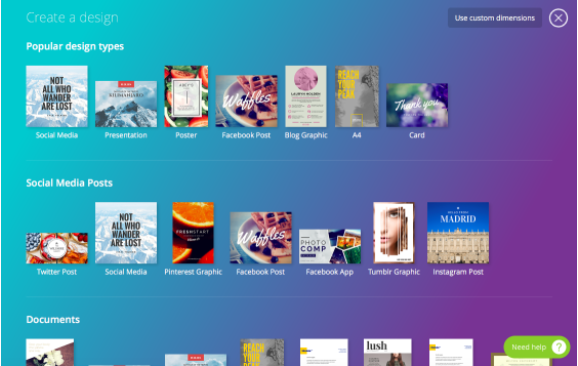
Select the report template and you’ll see this screen where you can select from hundreds of different types of reports.
No matter what kind of report you want to add to your courses, Canva has you covered!
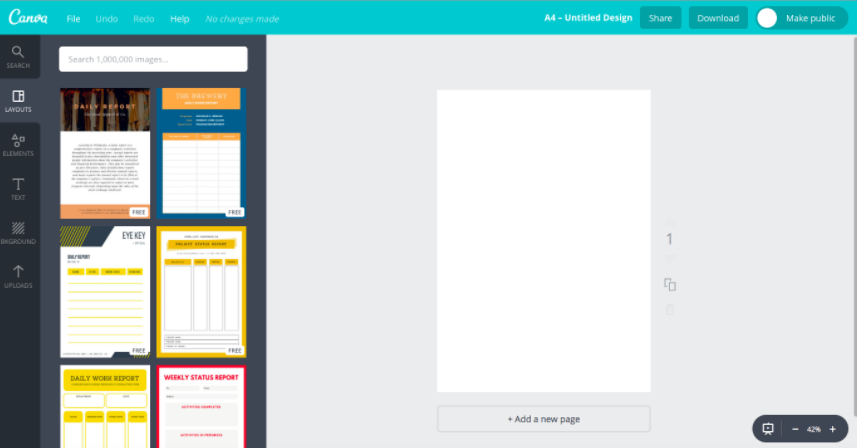
Once you select your template, you can use the sidebar tools to add elements such as free photos, grids, illustrations, icons, charts, and shapes to bring your report to life!
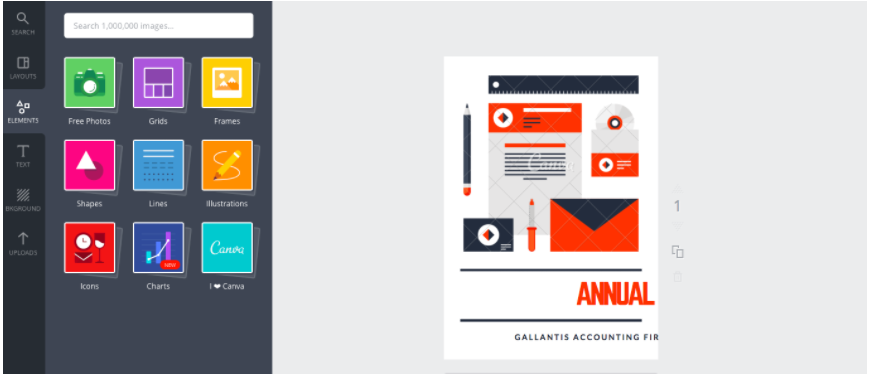
You can also add text with a wide variety of fonts including adding both headings and subheadings to your report.
You can change the background color of the report using the BKGROUND tab on the sidebar to make sure that your reports match the overall theme of your course.

Lastly, if you want to upload images from your computer or social media you can do that as well as purchase images Canva offers for as little as $1 each by using the uploads tab.
Canva allows a level of customization you won’t find in any other FREE design tool.
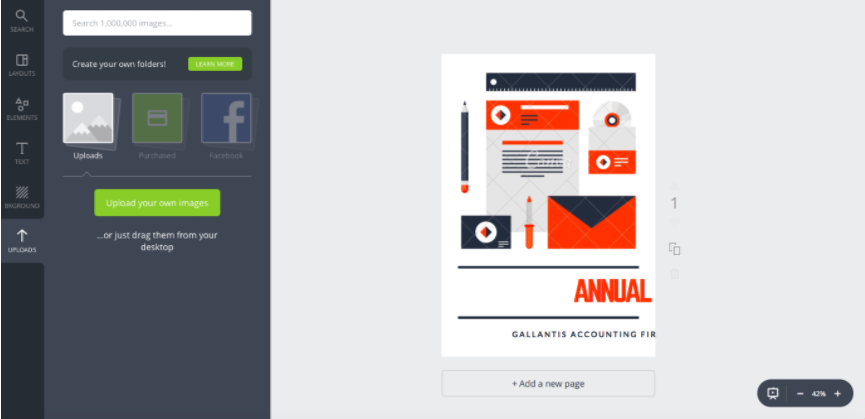
Once you’re done adding information and editing your report, you can choose to share it or download it as a PDF.
If you want to share the report with a client, co-worker, or on social media all you have to do is hit the share button in the Canva header.
Once you click on Share, this menu will pop up asking you if you want to invite a team member to help edit the report, either on Canva or as a link.

You can also choose to share the report on social media if you’re creating it as a lead magnet or a giveaway!
If you want to include reports exclusively with your Kajabi course, then you’ll want to click on Download.
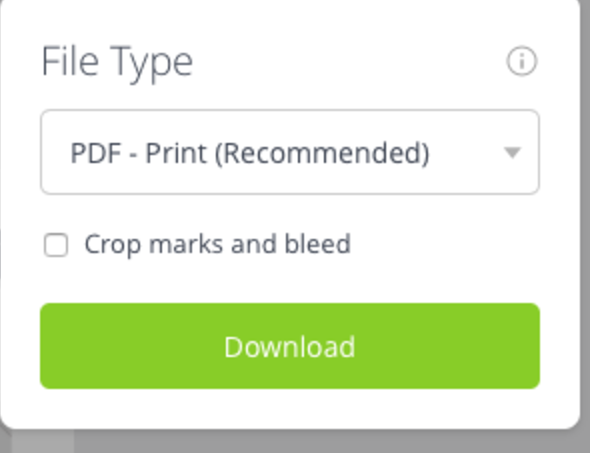
Once you’ve clicked download, it will ask you what file type you want to download the file as a JPG, PNG, or PDF.
You’ll want to make sure to select the print PDF and to click on the box marked crop marks and bleed to make sure that your PDF comes out the highest possible quality.
Let’s quickly recap, in order to design PDF reports with Canva, you will need to...
- Create a Canva account.
- Select the Report design template from the template menu.
- Select a specific template.
- Add your information, images, charts, etc., and edit the PDF.
- Save and either share or download as a PDF.
You now know everything you need to know about designing PDF reports with Canva, so get out there and make it happen!
Start delivering your PDF using Kajabi Funnels
Now that you have a PDF report, where do we go from here?
Well, now you’ll need to get it into the hands of your audience and use it as a lead magnet!
The great news is that with Kajabi’s Pipelines, you could build an entire process that captures your visitors’ email, delivers the PDF, and puts them on an email sequence to build relationships with that person!
Grab Your 14-Day Free Trial To Kajabi To Start Using Pipelines
How to use Funnels to deliver a free report in Kajabi
1. Inside your Funnels dashboard inside Kajabi, select “Free Report” Funnel Template
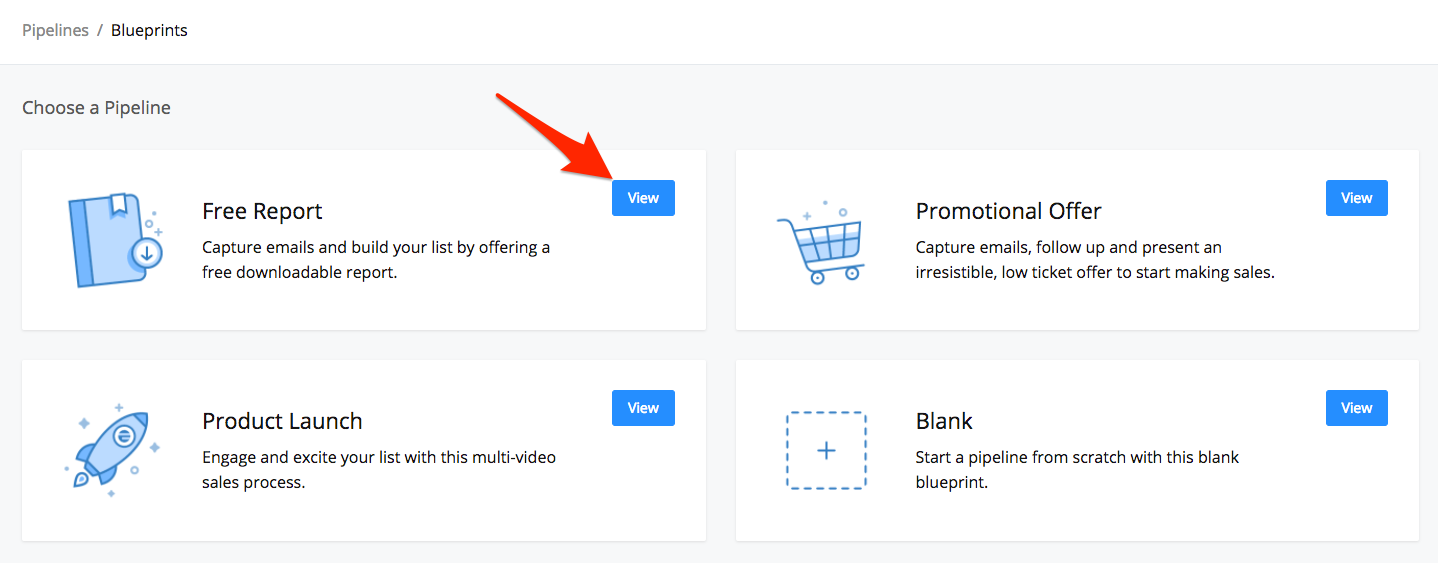
2. Generate your Free Report Funnel
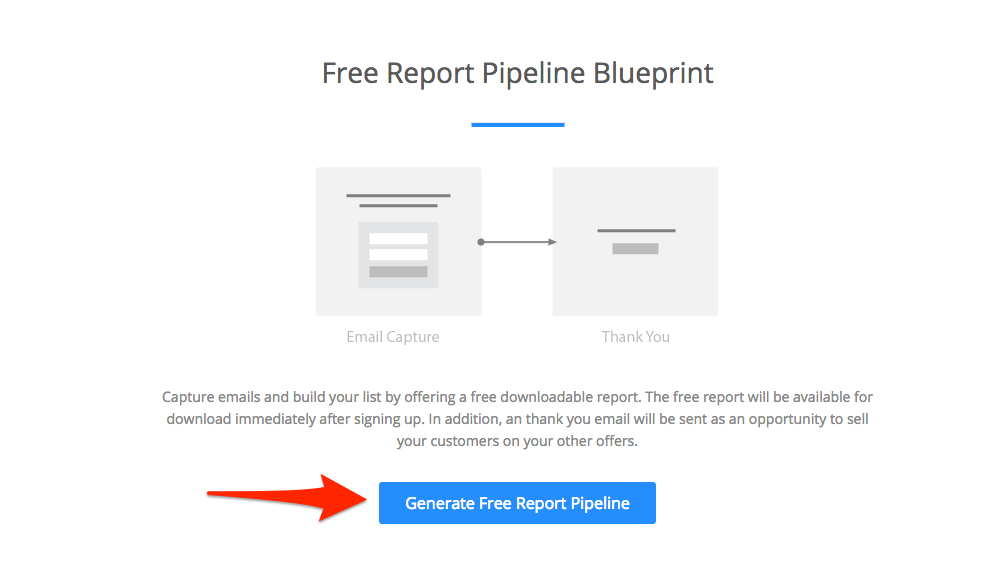
3. Upload your PDF report when prompted
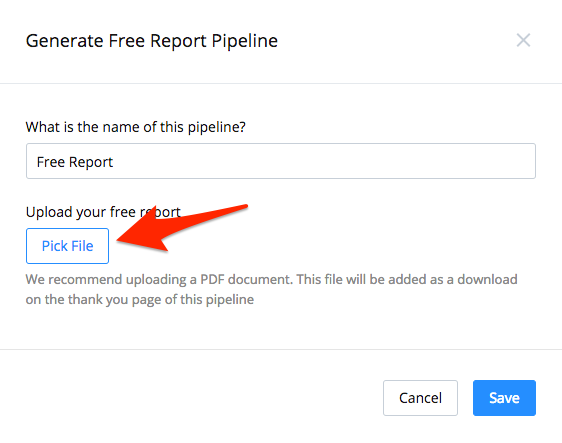
4. That’s it! Your Funnel is set up. You can hit the “Get Link” button to get your Funnels URL and start sending traffic to it!
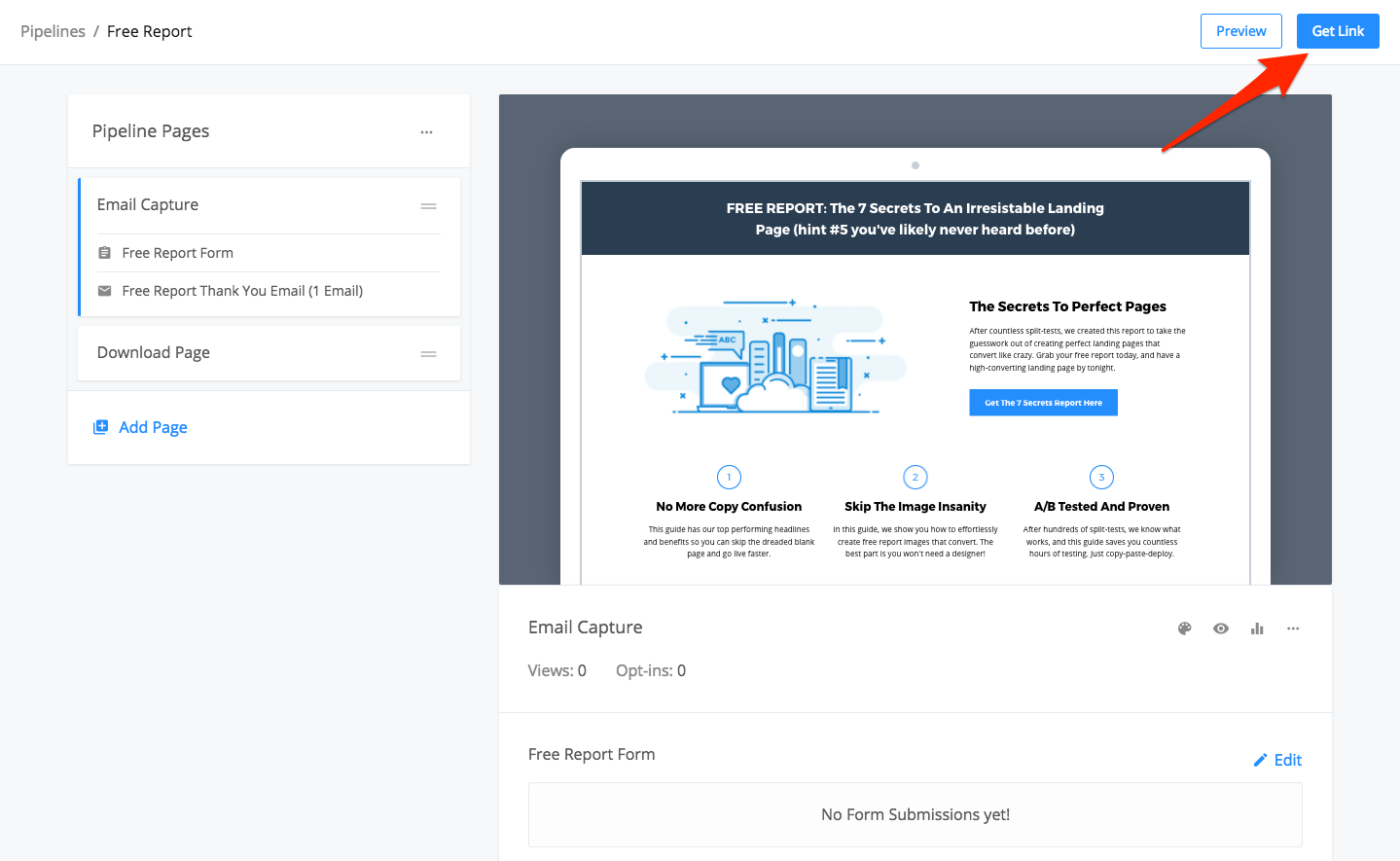
Seriously, that’s all! You now have a working Funnels that’s going to collect the email addresses of your visitors, automatically deliver your PDF report for you, and then put your visitor on an email sequence so you can build a relationship with them.
All you have to do is upload your content - that’s the power of Funnels.
If you have a more detailed guide on all things Pipelines, check out our help article here.
Next steps
Now that you have everything set up (nice job!), you can focus on getting traffic to your Pipeline and watch as you start building new leads for your digital products!
And if you don't have Kajabi but still want to experience the power of Pipelines, get your 14-day free trial below.
Experience The Power Of Kajabi Pipelines
Sign Up For A 14-Day Free Trial Today
More articles
Continue reading on new ways to build and grow your creator business.
See All Blog Posts →