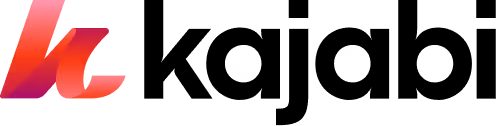Ultimate Shopify Website Launch Checklist In 2025: Step-By-Step Guide
Our comprehensive checklist covers everything from pre-launch essentials to post-launch optimization for a successful Shopify website launch.
The online marketplace is ruthless. Around 12 million to 24 million e-commerce websites are vying for customer attention.
So, launching a successful Shopify store requires meticulous planning and execution. Avoid costly mistakes.
This guide will walk you through a step-by-step Shopify launch checklist, covering everything from pre-launch essentials to post-launch optimization.
If you're looking for a platform to create and manage digital products and memberships, Shopify may not be the best choice as it primarily focuses on e-commerce.
Instead, consider using Kajabi, a platform that provides all the necessary tools to build courses, manage memberships, and sell digital products.
Get started with Kajabi today, and you'll receive a 14-day free trial.
Why Is It Important To Plan A Shopify Website Launch?
Oversights lead to delays, frustrated customers, and lost revenue.
Here are the reasons why planning your Shopify website launch is crucial for the success of your online store.
1. Ensures A Smooth Launch Experience
A well-structured plan outlines each step required. This creates a clear roadmap, preventing confusion.
For example, imagine if you erroneously set up discount codes without a clear expiration date or missing crucial shipping settings.
But with a checklist, you can thoroughly test and optimize your website's functionality, including navigation, checkout process, and payment gateways.
2. Identifies Potential Problems Early On
Planning forces you to think through every aspect of your launch—not just the exciting parts. It brings potential issues to the surface, allowing you to develop solutions in advance.
This proactive problem-solving saves both time and money, preventing costly headaches down the line.
For example, anticipating high traffic surges will ensure you choose the right hosting plan to avoid downtime.
3. Maximizes Your Launch's Impact
Careful planning helps you capitalize on the crucial launch window.
With a launch plan, you can strategize marketing campaigns, create compelling content, and effectively reach your target audience.
It also helps you time your launch for maximum impact. For example, you can avoid peak holiday competition or align the launch with relevant industry events.
4. Streamlines Resource Allocation
Setting up a successful Shopify store requires managing various resources, including time, budget, and potentially a team.
A checklist helps you allocate these resources strategically.
Also, a detailed budget within your plan prevents unexpected costs and ensures resources are allocated where they'll have the most impact.
5. Builds Confidence And Reduces Pre-Launch Stress
Launching a website can be stressful. A detailed plan combats this anxiety by giving you a sense of control and direction.
Each step checked off your list reinforces your progress and boosts confidence in a successful launch.
Knowing you've anticipated hurdles and have solutions in place minimizes anxiety and helps you to focus on the positive aspects of your launch.
Not sure if your Shopify site will hit the mark? Our free worksheet helps you validate your idea, find your ideal customer, and discover profitable solutions. Start building your business with confidence today!
{{product-idea="/misc/leadgen"}}
Shopify Launch: Easy Steps For An Effective Launch In 2025
Launching can feel overwhelming, but breaking it down into manageable steps makes the process far smoother.
To ensure nothing slips through the cracks, we'll divide our guide into two:
- The Pre-Launch Checklist: Covers everything you need to address before your store goes live.
- The Post-Launch Checklist: Focuses on critical actions to take immediately after launch.
Shopify Website Pre-Launch Checklist

Step 1: Choose A Domain
Your domain name is the online address that customers will use to find and access your website—for example, ecommerceshop.com.
When you sign up with Shopify, they give you a domain ending with “myshopify.com.” However, you’ll need a custom domain aligned with your brand identity.
You can buy a custom domain or connect to an existing one on Shopify.
If you have a domain from a third-party domain provider, you need to point your URL to your Shopify store.
You can buy a domain from Shopify directly from the Shopify admin panel.
When selecting a domain name, consider the following tips:
- Keep it short and simple: Aim for a domain name that’s easy to spell and pronounce.
- Use relevant keywords: Incorporating relevant keywords into your domain name can help improve your website's search engine rankings. However, avoid stuffing your domain name with too many keywords, as this will appear spammy.
- Opt for a ".com" extension: There are many domain extensions available, but ".com" is still the most popular and widely recognized.
- Avoid hyphens and numbers: Hyphens and numbers make your domain name more difficult to remember and prone to typos.
- Consider your brand name: If possible, incorporate your brand name into your domain name. This helps reinforce your brand identity.
- Check availability: Before settling on a domain name, check its availability. Use Shopify's domain name search tool or a third-party domain registrar to see if your desired domain name is available for purchase.
- Think long-term: Consider your long-term business goals when choosing a domain name. Avoid choosing a domain name that is too narrow or specific to your product offerings.
Pro Tip: Purchase multiple domain variations. This protects your brand and prevents competitors from scooping up similar URLs.
For instance, if your Shopify store is named "ElegantExpressions," purchase multiple domain variations such as ElegantExpressions.net, ElegantExpressionsShop.com, and ElegantExpressionsStore.com.
These variations safeguard your brand from potential misuse or confusion by competitors.
Step 2: Choose A Theme For Your Website
Your Shopify theme determines your store's look, feel, and layout.
Your chosen theme is important—75% of visitors judge your business’ credibility based on its website design.
The right theme creates a compelling user experience and showcases your products in the best light.
It should reflect your brand's personality and align with its business objectives. Luckily, Shopify provides over 180 free and paid themes from which you can choose.
You can filter themes by industry, features, and price and preview each theme to understand its look and functionality.
You can also read reviews and ratings from other users before purchasing a theme.
When selecting a theme, consider the following factors:
- Responsiveness: More and more customers are accessing websites on mobile devices, so choose a responsive and mobile-friendly theme.
- Customization options: Look for a theme that offers a range of customization options, such as the ability to change colors, fonts, and layouts.
- User experience: Consider the theme's overall user experience, including navigation, product presentation, and checkout process.
- Product presentation: Consider how the theme presents products, including images, descriptions, and pricing.
- Customer support: Look for a theme that offers reliable customer support, including documentation, tutorials, and responsive support staff.
Pro Tip: You can preview a theme on your development store to test its capabilities and suitability for your content fully.
Step 3: Replace Placeholder Images With Your Product And Brand Photos
When you sign up for Shopify, your chosen theme will have placeholder images.
These are just empty boxes demonstrating where your visuals should go. The generic placeholders do nothing to highlight the specific appeal of your offerings.
So, invest in high-quality product photos that provide customers with a comprehensive view of your products.
Include photos from multiple angles, including front, back, and side views. This helps customers better understand the product.
In addition to standard product photos, include lifestyle photos showing your products in use or context. This is a powerful motivator for purchase.
Tip: Optimize your Shopify product images for faster loading, as this affects SEO. Use Photoshop to compress images and reduce their file size without sacrificing quality. Aim for file sizes of 70KB or lower.
Step 4: Optimize Your CTAs, SEO, And User Experience
To drive traffic, engagement, and sales on your Shopify store, it's not enough to just have products and pictures.
You need to create a seamless experience that guides shoppers toward purchase and gets your store seen by the right audience.
You do this with a seamless user experience and call to action (CTAs).
For CTAs, use clear, concise language that encourages customers to take action, such as "Add to Cart," "Buy Now," or "Sign Up Today."
Ensure these CTAs stand out visually by using contrasting colors, bold text, and prominent placement on the page. So, when accessing a theme, make sure it can provide this.
Another thing to look at is the SEO. SEO helps your store get discovered when people search for what you sell. Many people forget this. Just like a blog, your store also needs to be SEO optimized.
So, use keyword research tools to identify relevant keywords and phrases that potential customers use to find products like yours.
Ensure your page titles, headings, product descriptions, and meta tags are optimized with relevant keywords and phrases.
Finally, ensure your site navigation is intuitive and easy to use, with clear categories and subcategories that help customers find what they want. Also, make sure your menu titles are clear and descriptive.
Want to write killer copy for your sales pages? Get our free "8 Steps to the Perfect Sales Page" worksheet and learn how to write killer copy that turns website visitors into customers today.
{{perfect-sales="/misc/leadgen"}}
Step 5: Build Custom 404 Error Pages
Custom 404 error pages are personalized error pages displayed when a user tries to access a page on your website that doesn’t exist or can’t be found.
These custom pages provide a better user experience by informing visitors that the requested page is unavailable and guiding them to navigate the site effectively.
Custom 404 error pages include:
- A clear statement about the missing page.
- Advice to help users correct a possible mistake in the URL.
- Main navigation links.
- Links to important sections of the website.
- A search bar for internal site search functionality.
When a user encounters a broken link, mistypes a URL, or tries to access a page that no longer exists on your website, they’ll get the 404 error page.
If you invest in a well-designed 404 page, it’ll acknowledge the error and minimize the negative experience with a touch of humor or useful guidance.
This will help:
- Reduce bounce rates.
- Improve user experience.
- Guide users towards relevant content on your Shopify store.
Tip: Instead of the generic "404—Page Not Found," try a message like, "Uh, Oh! It looks like that page wandered off. How about we help you find what you're looking for?"
You can also include a discount code or a link to a fun blog post on your 404 page to further soften the blow and keep visitors engaged.
Step 6: Set Up Google Analytics
Shopify has its own analytics and reporting system that gives you insights on sales and customers.
So you might be wondering, do I need Google Analytics? YES.
Shopify analytics are great for core sales data, but Google Analytics gives you a broader scope of visitor behavior:
- How did they find your site (search terms, ads, social media referrals, etc.).
- Which pages do they visit most, and where do they drop off.
- Bounce rates, time spent on pages, demographics, and more.
Shopify analytics focus on the 'what.' Google Analytics helps with the 'why' behind those numbers.
To set up Google Analytics for your Shopify store, follow these steps:
- Create a Google Analytics account: If you don't already have a Google Analytics account, create one using your Google account.
- Create a Google Analytics 4 (GA4) property: After creating your account, create a GA4 property for your Shopify store. GA4 is the latest version of Google Analytics.
- Get your GA4 tracking ID: Once you've created your GA4 property, you'll be given a tracking ID. Note this ID, as you'll need it to set up Google Analytics on your Shopify store.
- Set up Google Analytics on your Shopify store: To set up Google Analytics on your Shopify store, go to your Shopify admin panel and navigate to Online Store > Preferences. Scroll down to the Google Analytics section and click "Set up Google." From there, you can connect your Google account and select the GA4 property you want to connect to your Shopify store.
- Verify your setup: After setting up Google Analytics on your Shopify store, you should verify your setup to ensure that data is tracked correctly. You can do this by checking your Google Analytics account and looking for data from your Shopify store.
Pro Tip: Set up custom dashboards and reports in Google Analytics to quickly access the most important data to your business.
Step 7: Set Up Your Store Language
If your store is in English but your ideal customers primarily speak Spanish, you'll miss out on a huge potential market.
However, offering content in their native language will show that you understand and respect their needs.
Search engines also recognize your site's language. Content in the local language will rank better for searches made in that region, driving more targeted traffic.
Offering multiple languages can also help you expand into international markets. Even a few key languages can dramatically increase your potential customer base.
To add a new language to your Shopify store:
- Go to Settings > Languages
- Click the "Add Language" button, choose a language from the dropdown menu, and click "Add."
- Choose an active market to which to add your language.
- Next to a translation app like Translate & Adapt, click “Translate” to translate your store. On the next page, click “Auto-Translate.” Give it time to translate.
- Next, publish your languages. In the "Unpublished languages" section, click "Publish" beside the language to make it available to customers.
- Finally, assign the language to a market. On the Shopify admin, go to "Settings" and "Languages." Click "More actions" next to the language you want to add to a market, then click "Add to market."
By offering your Shopify store in multiple languages, you expand your reach to new markets and improve customers' experiences worldwide.
Step 8: Review Your Contact Information
It may seem minor, but accurate contact information builds trust and directly affects how easily customers can reach you.
Double-checking this takes minutes but can save significant headaches down the line.
Why does it matter? Customers may need help pre-sale, like asking about sizing or shipping. Ensure your email, phone, and social media handles are correct.
Also, sometimes questions or problems arise post-purchase. Having easily accessible, up-to-date contact info avoids frustrated customers leaving negative reviews.
Step 9: Make Sure Your Taxes Are Set Up Correctly
Setting up your taxes correctly helps you avoid costly fines, potential audits, and angry customers surprised by unexpected fees from the start.
Shopify has a dedicated "Taxes and Duties" section within your store settings. This lets you enter tax rates based on where you're located and where you ship to.
To access this section, click “Settings” and “Taxes and Duties.”
For some common scenarios, Shopify automatically calculates and displays taxes at checkout, easing the burden on you and your customers.
Shopify uses default sales tax rates that are updated regularly and based on the customer's location.
You can also set up tax overrides to address unique tax laws and situations.
However, Shopify doesn’t file or remit taxes on your behalf. You’re responsible for registering your business with local or federal tax authorities to handle your sales tax.
Consult with a local tax authority or an accountant to ensure you charge your customers the correct sales tax rates and file and remit the taxes correctly.
You can also connect your preferred sales tax partner to Shopify.
Apps like Vertex TaxCaIc specialize in the complexities of sales tax. They offer advanced features Shopify's built-in tools lack:
- Real-time tax calculations based on precise customer addresses
- Automatic calculations for varied product categories and exemptions
- Tax filing assistance in various jurisdictions
You'll find compatible tax apps in the Shopify App Store.
Each app has a setup process, usually involving creating an account with them and linking it to your Shopify store.
Important: It's always best to consult a professional to ensure you fully understand your legal obligations and set everything up correctly to avoid future issues.
Step 10: Install Apps From The Shopify Store
One of the powerful features of Shopify is the extensive app store with over 8,000 apps.
Apps help with marketing, customer service, product reviews, shipping, and store management. However, be careful not to install too many apps, as they can bloat your store.
Here's how to approach this step wisely:
- Consider apps that assist with crucial pre-launch tasks like SEO optimization, email marketing setup, or tax calculations.
- Focus on adding solutions to address actual needs.
- Many apps offer tiered pricing plans. Choose one that aligns with your budget and the features you need.
- Check the app's average star rating and read user reviews.
You can now launch your website if you’ve come this far and checked everything in the pre-launch checklist.
In the next section, we'll delve into the post-launch checklist. These will focus on driving traffic to your website, generating those first sales, and building momentum for long-term success.
Shopify Website Post-Launch Checklist

The excitement of launch day may give way to the question, "Now what?"
This post-launch checklist helps you fix hidden issues and set the stage for sustained growth.
Step 1: Check All Integrations
Any external services you've connected to your store should be thoroughly tested.
This includes:
- Payment gateways.
- Email marketing apps.
- Shipping tools and anything else that interacts with your Shopify data.
Place a test order. Walk through the entire checkout process from a customer's perspective. Ensure payments work, order confirmations are sent, and inventory updates are correct.
Test contact forms, social media links, and any additional apps. Ensure data flows smoothly between Shopify and your connected services.
Step 2: Check Speed And Other Technical Metrics
A slow or buggy website drives customers away. Statistics show that 53% of visitors will abandon a website if it takes more than 3 seconds to load, and a 1-second delay in page response reduces conversions by 7%.
Use performance testing tools to identify bottlenecks affecting your store's load time or user experience.
Tools like Google PageSpeed Insights or GTmetrix provide detailed reports on your site's speed and offer suggestions for optimization.
Next, test on various devices and browsers. Ensure your store looks and functions flawlessly on desktop computers, tablets, and smartphones. Also, open it in different browsers like Chrome, Firefox, Safari, and Microsoft Edge.
Pro Tip: Regularly monitor your store's speed, especially after adding new apps or making major design changes.
Step 3: Double-Check Search Engine Optimization
Do you remember we talked about optimizing SEO in the pre-launch stage? Review the SEO basics you implemented at this stage and consider expanding on them.
Revisit your target keywords. Are there additional search terms you can target to bring in relevant traffic?
Ensure your product descriptions, titles, and image alt text incorporate your keywords naturally.
Use the following keyword tools:
- SEMrush / Ahrefs: Their "Keyword Gap" features let you see where competitors rank for terms you might be missing. (Paid, but often with free trials).
- Google Keyword Planner: This free tool shows search volumes, related keyword ideas, and competition levels.
- AnswerThePublic: This unique tool visualizes questions people ask around certain topics, giving you insights into long-tail search queries.
You can also notify Google and other search engines about your store's structure by submitting a sitemap via their webmaster tools.
Step 4: Test Conversion Buttons
Test all call-to-action (CTA) buttons, such as "Add to Cart," "Buy Now," and "Sign Up," to ensure they function correctly and lead users to the intended pages.
Verify that the buttons are easily visible, well-placed, and have a consistent design throughout your website.
Pro Tip: Consider A/B testing (discussed below) different button colors, text, or placement to see what drives the most clicks.
Step 5: Build Some A/B Tests
A/B testing or split testing is a research methodology comparing two versions of an element, such as a button or a headline, to determine which performs better.
You can test different product page layouts, headlines, call-to-action variations, or pricing displays.
The Shopify store offers apps with A/B testing functionality to help with split testing. These tools will properly split your traffic and provide clear results.
Pro Tip: Test one element at a time to get clear insights into what influences customer behavior.
Step 6: Measure The Results
In the pre-launch stage, you set up Google Analytics to track metrics.
It's time to review these metrics to gain insights into your store's performance and customers' interactions with your brand.
- Where are your visitors coming from? Identify effective marketing channels (organic search, paid ads, social media referrals). Double down on what's working and refine low-performing areas.
- Which specific search terms are bringing traffic to your store? Use these to optimize your SEO strategy.
- Are visitors abandoning their carts? Analyze where they drop off and address potential pain points in your checkout process.
- Which pages have high bounce rates? These indicate areas of your website that may need improvement in design, content, or user experience.
Cross-reference your Google Analytics data with Shopify's built-in reports to comprehensively view your store's performance.
This helps connect visitor behavior to actual sales.
If you're running specific marketing campaigns, set up tracking parameters in your URLs so Google Analytics can accurately attribute traffic and conversions to those efforts.
Step 7: Promote Your Website On Different Channels
Your store is live and optimized, but you must promote it to attract customers.
Focus on where your ideal customers spend their time (Facebook, Instagram, Pinterest, TikTok, etc.).
But how do you know where your ideal customers are?
First, get a clear picture of who you're trying to reach. Consider:
- Age range
- Location
- Interests and pain points
- Online behavior (which blogs do they read, who do they follow on social media?)
This picture will tell you which social media channel the audience uses because each platform has its demographics and strengths.
For example, TikTok is particularly popular among younger generations.
You can also use the following analytics tools:
- Facebook Audience Insights is a free tool within Facebook's Ads Manager that provides valuable data on the demographics, interests, and behaviors of people who connect to your page.
- Google Analytics Tracks your website traffic. It also shows which social platforms refer visitors to your store, indicating where your audience is already present.
Pro Tip: Don't try to be everywhere. Focus on 2-3 platforms where your ideal customers are most active.
Step 8: Write A Blog Post About The Launch
Data from Ahrefs shows that 77% of internet users still read blogs regularly.
So, a blog post about your launch is a great way to create buzz, drive traffic, and introduce your brand's story to a wider audience.
Don't just announce the launch. Tell the story behind building your website:
- The inspiration
- Challenges overcome
- What makes your brand unique
Include captivating images of your products, behind-the-scenes shots, and a celebratory launch day photo.
Don’t forget to include a discount code or exclusive promotion for blog readers to drive conversions.
Then, share your blog post across your social media channels and email newsletters and contact relevant bloggers for potential features.
Remember: Consistent blogging is a powerful tool for long-term growth. Even after your initial launch excitement fades, keep providing value through your blog to attract customers and build loyalty.
Here are statistics that show why you should continue blogging:
- Blogging influences 6% of e-commerce sales.
- Businesses that blog regularly for 12 months see this influence double to 12%.
- Publishing 16 or more blog posts monthly generates 4.5X more leads for you than a person publishing 4 posts (or less).
Step 9: Establish KPIs For Your Website
KPIs give you a clear direction and let you measure progress along the way.
They keep you zeroed in on the specific metrics that matter most to your business, avoiding distraction by vanity metrics.
For a Shopify store, important KPIs include:
- Total sales
- Average order value (AOV)
- Sales conversion rate
- Website visitors (overall and by channel)
- Bounce rate
- Time on site
Align the KPIs with your goals. For example, if your primary goal is increasing revenue, track sales conversion rate and average order value.
If building brand awareness is key, track social media reach and website traffic.
Create a simple dashboard to track your most important KPIs. Use Looker Studio for visualization.
Step 10: Start To Collect Reviews And Feedback
Customer reviews and feedback build trust, influence purchase decisions, and provide insights into improving your products and services.
Potential customers are far more likely to buy when they see positive reviews from others.
Shopify provides tools for collecting reviews and feedback. The Shopify App Store has apps for feedback and surveys to automatically collect customer reviews and feedback after a purchase.
There are also apps for importing reviews from elsewhere to Shopify.
So, if you’re dropshipping, you can import reviews from different sources such as AliExpress, Amazon, eBay, Walmart, and even Facebook.
To collect reviews and feedback:
- Set up triggered emails a few days after a customer receives their order, requesting a review.
- Include a "Write a Review" button on your product pages.
- Encourage followers to share experiences and tag your brand.
Why Choose Shopify For Your Website Launch?
Shopify is considered one of the best e-commerce platforms — it powers 25% of all e-commerce websites.
It has robust features, including inventory management, order tracking, and shipping integration, which will help you manage your operations efficiently.
The App Store, which has over 8,000 apps, helps you customize your store and add functionality.
You also get customizable templates, secure payment processing, and integrations with popular apps.
However, while Shopify excels at e-commerce, what if you want to see digital products and memberships?
Explore platforms like Kajabi. It provides all the tools to build courses, manage memberships, and offer digital products.
You can also integrate Kajabi with your Shopify store to tap into its specialized features.
One way to introduce Shopify's e-commerce strengths into Kajabi's environment is through Shopify Buy Buttons. You can create these buttons within your Shopify account and customize them for individual products or collections.
Once you've obtained the code snippet for your button, embed it on your Kajabi site.
Get started with Kajabi today, and you'll receive a 14-day free trial.
Shopify Website Launch Checklist: Frequently Asked Questions
How Much Is A Shopify Website?
Shopify's pricing plans range from Basic ($24/month) to Plus ($2,300/month). Additional costs might come from domain registration, premium themes, and specialized apps.
However, you can start with a basic plan and upgrade as needed. Factor in additional costs like marketing and any professional services you may hire (design, development, etc.).
What Can Go Wrong When Launching a Shopify Store?
Common launch pitfalls include:
- Insufficient market research.
- Technical issues (broken links, slow loading).
- Incomplete legal compliance (privacy policy, taxes).
- Lack of marketing strategy.
- Underestimating the time commitment involved.
Our checklist will help you mitigate these risks.
What Should I Do If My Payment Gateway Fails During My Shopify Launch?
Contact your payment gateway provider's support immediately. If the issue is prolonged, set up a backup gateway (Shopify supports multiple). Then, communicate any temporary delays to customers on your website and via email to avoid frustration and chargebacks.
How Do I Test My Shopify Store Before Launching?
Place multiple test orders through different scenarios (various products, shipping options, discounts) to ensure everything functions as expected.
Ask friends and family to “beta test” and provide feedback on the user experience. Pay close attention to load speed and the experience on different devices.
How Long Does It Take For Shopify To Launch Your Website?
The technical aspect of getting your store live is very quick. You can sign up and be up in minutes.
However, the research, content creation, design, and pre-launch setup outlined in our checklist can take a few weeks, depending on your project's complexity.
Take your time and launch the right way rather than rush and encounter problems.
More articles
Continue reading on new ways to build and grow your creator business.
See All Blog Posts →
.png)